SEAScope Python bindings documentation¶
Overview¶
This project aims to provide Python bindings to interact with the SEAScope application developed by OceanDataLab.
These bindings allow users to control the application remotely and to transfer data between Python and SEAScope. These features can be used to create scripted animations (e.g. to illustrate a study during a conference) or to analyse and visualise data interactively.
Installation¶
You have two options to install the package, you can either:
use the default options, in which case pip will only install the dependencies required to translate data between Python and SEAScope:
pip install pySEAScopeThis can be useful on systems where installing the packages required by the extended capabilities (data extraction, plotting) might prove difficult to install (matplotlib on Windows for example)
install the dependencies required to enable all the capabilities of the package:
pip install "pySEAScope[processor]"
Quickstart¶
In order to use the Python bindings for SEAScope you first have to establish a connection between SEAScope and Python, then you can use it to transfer data and issue commands.
Establishing a connection¶
Start the SEAScope application
Open a Python console or a Jupyter notebook
First you need to create a connection between Python and SEAScope. You should use a context (using the with keyword) so that Python closes the connection automatically:
import SEAScope.upload # Connection settings host = '127.0.0.1' port = 11155 with SEAScope.upload.connect(host, port) as link: # code that uses the connection will go there # ...You can now interact with SEAScope from you Python console / Jupyter notebook.
Example 1: manipulating rendering settings¶
Select a variable to display in SEAScope catalogue menu
Note the names of both the selected collection and variable
In your Python console / Jupyter notebook
import SEAScope.upload # Connection settings host = '127.0.0.1' port = 11155 collection_name = 'The collection you selected' variable_name = 'The variable you selected' with SEAScope.upload.connect(host, port) as link: # Get the identifier that SEAScope uses for the selected variable variable_id = SEAScope.upload.get_id_for(link, collection_name, variable_name) # Fetch the current rendering settings for this variable rendering_config = SEAScope.upload.rendering_config_for(link, variable_id) # Modify rendering configuration, add some transparency for example rendering_config['opacity'] = 0.3 # Apply modifications by sending the configuration back to SEAScope SEAScope.upload.rendering_cfg(link, rendering_config)
Warning
Many Python bindings require numerical identifiers: do not create them by
hand, always use the SEAScope.upload.get_id_for() to obtain the
actual identifiers from the application.
Example 2: Extracting data from SEAScope¶
Select a variable to display in SEAScope catalogue menu
Create new vertices using either the middle click or Ctrl + right click
Complete the extraction shape by pressing Enter for a polyline or Shift + Enter for a polygon
A contextual menu will appear, click on the extraction button
In your Python console / Jupyter notebook
import SEAScope.upload import SEAScope.lib import json # Connection settings host = '127.0.0.1' port = 11155 with SEAScope.upload.connect(host, port) as link: extraction = SEAScope.lib.get_extracted_data() for granule_path, granule_info in extraction.items(): print('=> Granule path: {}'.format(granule_path)) print('\tMetadata: {}'.format(granule_info['meta'])) print('\tData: {}'.format(granule_info['data']))
Design choices¶
The SEAScope application can be configured to communicate with external applications in order to extend its capabilities and let users manipulate data with their preferred tools.
The communication pipeline between SEAScope and these applications has been designed to be as simple and as portable as possible while maintaining good performance.
Data must be serialized before they can be exchanged between SEAScope and the external applications, i.e. they must be translated into a format that the operating system can store on disk or send through the network. Several serialization formats exist, we chose FlatBuffers because it is performant, has support for many programming languages and has no dependencies.
In order to achieve the portability goal, we decided to have SEAScope listen to a stream socket, a low-level network endpoint abstraction that is implemented by all major operating systems. This choice has a very useful side-effect: it allows external applications to communicate with SEAScope over the network, which paves the way for new methods to use SEAScope (remote control, shared SEAScope instance, etc…).
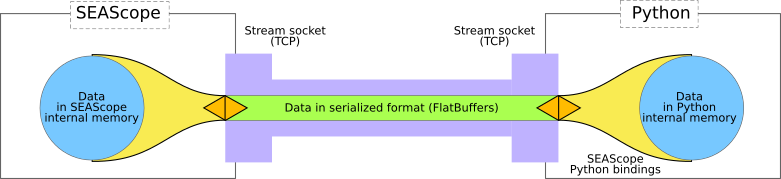
Controlling SEAScope remotely¶
By default SEAScope only listens to connections from the local computer (IP address 127.0.0.1). In order for SEAScope to communicate with other applications over the network, you must provide the -l option with the IP address and port that SEAScope will listen to.
Note
You have to start SEAScope from the command line to do this, or create a launcher/shortcut depending on you operating system.
For example, if your IP address on the local network is 192.168.1.5/24 and if port 5000 is not used by another application, you can start SEAScope (on Linux) with:
./seascope -l 192.168.1.5:5000
You should then be able to reach SEAScope from another computer on the same local network (with IP address 192.168.1.28/24 for example) with the following Python code:
import SEAScope.upload
# Connection settings
host = '192.168.1.5'
port = 5000
with SEAScope.upload.connect(host, port) as link:
# code that uses the connection will go there
# ...
Licence¶
The licence that applies to this project is the GNU Lesser General Public
License v3.0. Please look at the
licence file for more information.
The content of the SEAScope/API directory has been generated by a third-party software (flatc) and is therefore subject to the licenses that apply for the FlatBuffers project (Apache 2.0).
Development¶
Dev environment:
pip install -r dev_requirements.txt
Linting:
flake8 --exclude=.tox,.eggs,env,SEAScope/API
Documentation:
cd docs
make apiref
make html
${BROWSER} build/html/index.html
